Learning from git workflow visualizations
I have been teaching myself to code — both personally and with the support of the community at Learners Guild. One of the most difficult things I have had trouble with has been picturing how git works and workflows. I’ve personally chosen to not use Oh My Zsh because I want to learn the git commands and to see the errors that happen when I make mistakes (learning FTW!).
I still get an exciting feeling from my git log graphs during projects. I had to learn the commands to get this graph exactly how I wanted it. For instance this one:
git log —oneline —graph —decorate —color —all
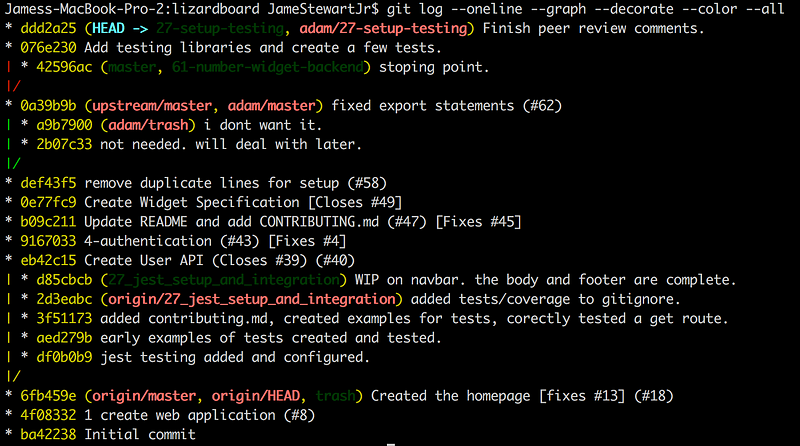 The result of that long git log command
The result of that long git log command
I find all of this information useful and colorful! This is a standard Oh My Zsh glog command, but I like knowing more about how it works.
Recently, I came across a git workflow visual tool by Julia Evans. This one is related to my personal bash history. Instead of looking at the history of a project I see a visual of my most recent git commands period. It would be very interesting to see what commands I use most after 3 years of engineering experience or even 7!
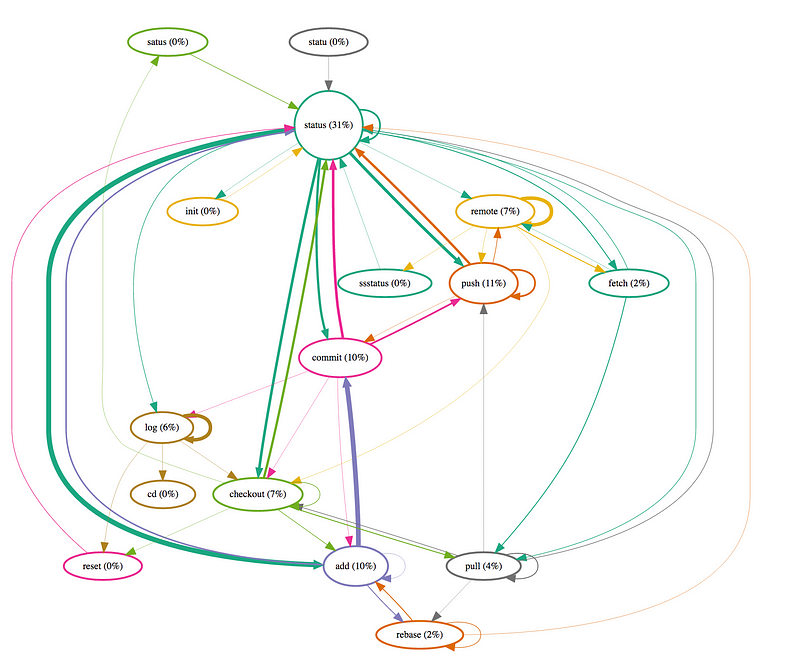 My git workflow visual from Julia Evan’s tool
My git workflow visual from Julia Evan’s tool
I think it’s interesting that I check the status most often with its typing errors. 😒 In the future, I will configure bash to eliminate some of those keystrokes and mistakes. Naturally, it makes sense that my flow — boldest colors — would be [git] status (31%) > add > commit. Push, remote, checkout, and log also appear frequently in my visual.
If you plan on using the visualizer, here are the steps I used.
history | awk ‘$2 == “git” {print $1 “ “ $3}’ > history.txt
- Run the command in your terminal. It reads your bash history, compares that history for the ‘git’ string. Taking the field after git (log, status, etc) and posts that to a file. In this case, history.txt. You can change that file name to any file name you want.
- Open the file.
- Copy all of the contents of the file into the “Your history” box on Julia’s webpage.
- Stare at your visual! 👌🏿
Did you find anything interesting from your recent bash history? Do you have any git visualizer tricks or tools you want share?